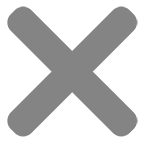When printing supplied artwork, PDF is our file format of choice.
Unlike editable formats such as a Word Document, Indesign file, or Illustrator File, PDF holds its layout, fonts, and colours in a more stable fashion, which means we get fewer errors during the sending of the file.
Another reason PDF is our standard file format for print is because it makes use of both bitmap and vector elements. This means that PDF is much easier to maintain high-quality print when supplied at high resolution.
Saving as PDF
Most popular programs will save in PDF format. It is important that all PDFs supplied meet our artwork guidelines for effective printing. If you’re unsure how to supply your files, also check out our artwork templates section.
Most Adobe programs, CorelDRAW, Microsoft Word or Publisher, Open Office, and other major word processing / design applications will allow you to simply save a PDF in their ‘File’ > “Save As” option in the menu. Even online platforms such as Canva also offer this option.
However, many programs out there still don’t allow saving to PDF and require a third-party app that acts as a virtual printer. A free app we often recommend is CutePDF, which you can install and then simply print to the ‘CutePDF’ Printer and it will prompt you to choose a location to save your PDF file.
The commercial solution is to grab a copy of Adobe Acrobat, which is a part of the Adobe Creative Cloud, which varies in cost. Acrobat allows you to print to PDF but also right-click on files and convert to PDF that way.